Ready to transform your document processing?

Quickly review duplicate pages to produce crisp medical records that save your business as well as medical assessors time and money.

The growing need for medical support worldwide, among other factors, has forecasted the medical case management industry to be worth $5.22bn by 2028, posing both an opportunity as well as a threat to the medical sector, including the claims processing industries. The cost of not integrating technology when compiling medical evaluations is losing business to tech-savvy competitors with greater productivity and lower costs. Leveraging technology to automate repetitive and/or time-consuming tasks when compiling medical reports reduces mistakes, boosts productivity, and in turn creates a happy workforce. Managing duplicates in medical evaluations is one such opportunity that typically takes hours, if not days, of manual work. As much as 30% of every case can be duplicate documents, resulting in high billing and labor costs for any IME firm. Wisedocs’ Deduplication feature automatically identifies and organizes duplicate files in a user-friendly manner for users to easily manage at their convenience.
Deduplication on Wisedocs automatically identifies, sorts, and links to duplicate pages for users to review and subsequently reorganize, or delete from the medical report. The Wisedocs’ team understands that deleting pages off a claim can be nerve-wracking! Read on to learn about how to use the deduplicate feature in action, without breaking a sweat.

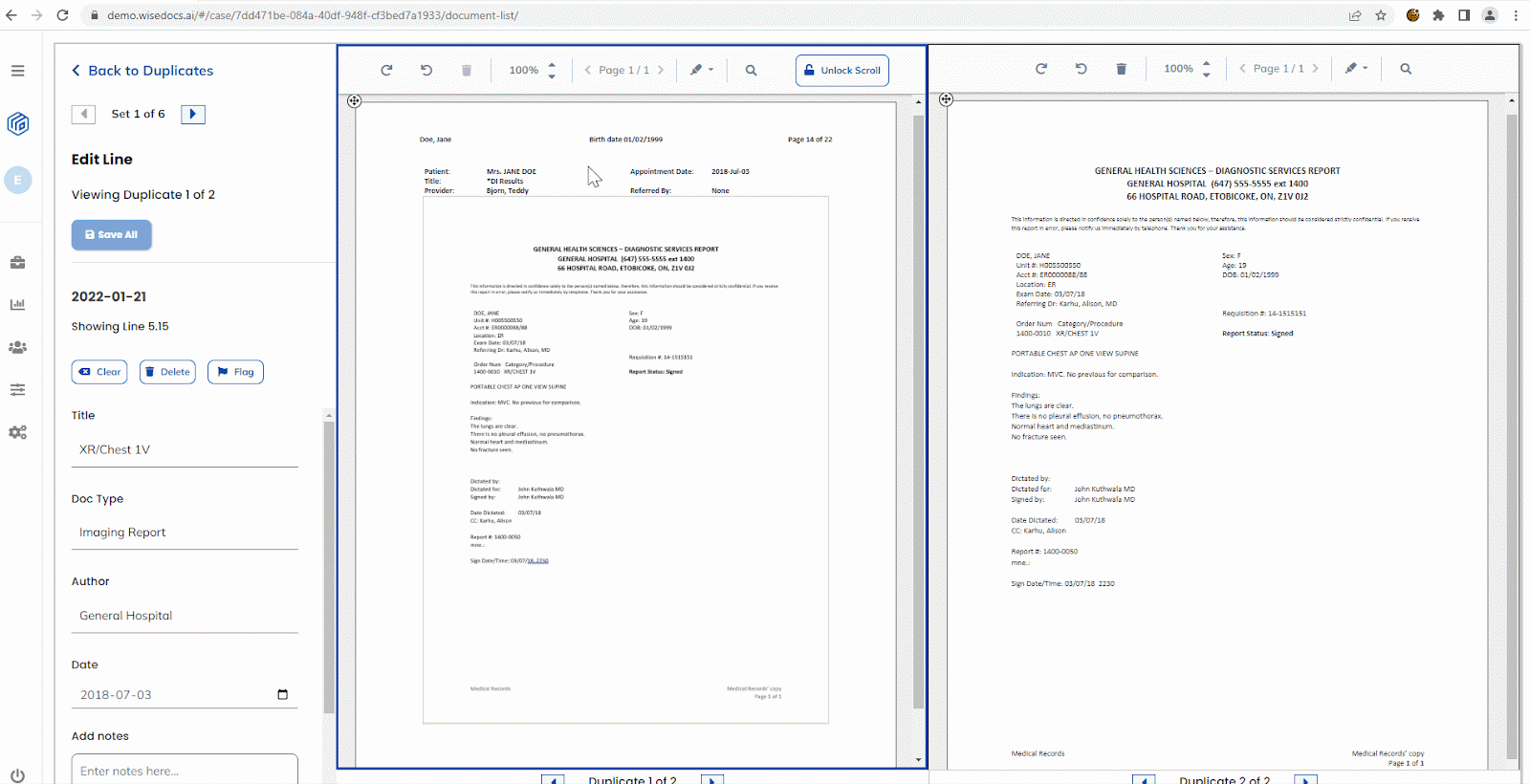
After uploading case files to the platform, Wisedocs’ automatically identifies all duplicate files as well as file format, author, date file was added, and the # of duplicates present for users to review.
To view & review your duplicates:
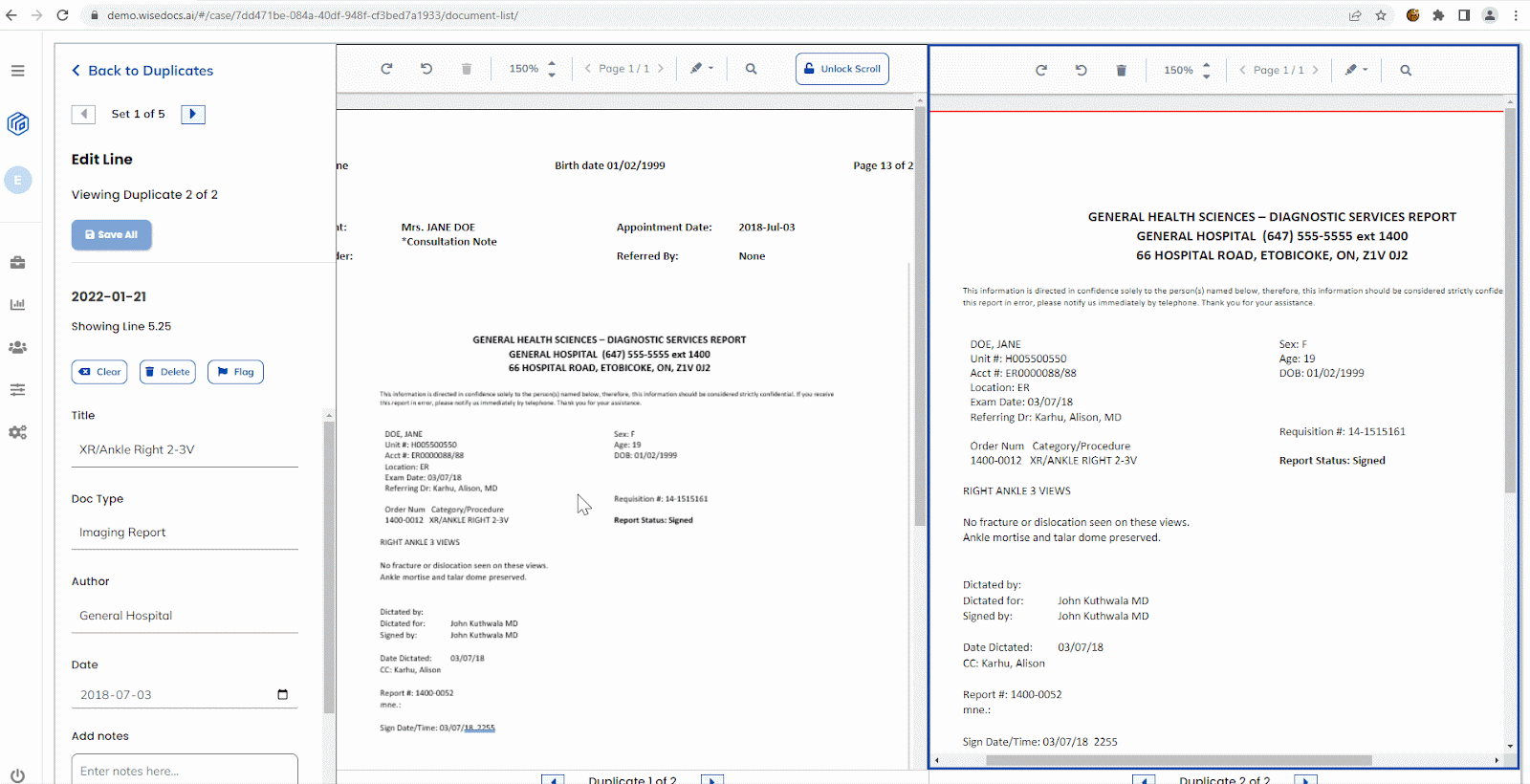
This feature is particularly important when collaborating with assessors who review a medical evaluation and bill on a per page basis, or for companies whose goal it is to reduce the final output as much as possible. While using the ‘Delete’ function
Once the user compares details between two files, and validates that one is indeed a duplicate of the other, they have two choices. The obvious choice is to delete the duplicate file. This removes the actual pages from the medical report and in turn the respective line item from the ‘Doc List’ page.
To delete a duplicate:
Some users hesitate to delete pages from medical evaluations sent to assessors due to liability risks. In that case, Wisedocs’ also offers the ‘Clear’ function. Read on to learn how to use it.
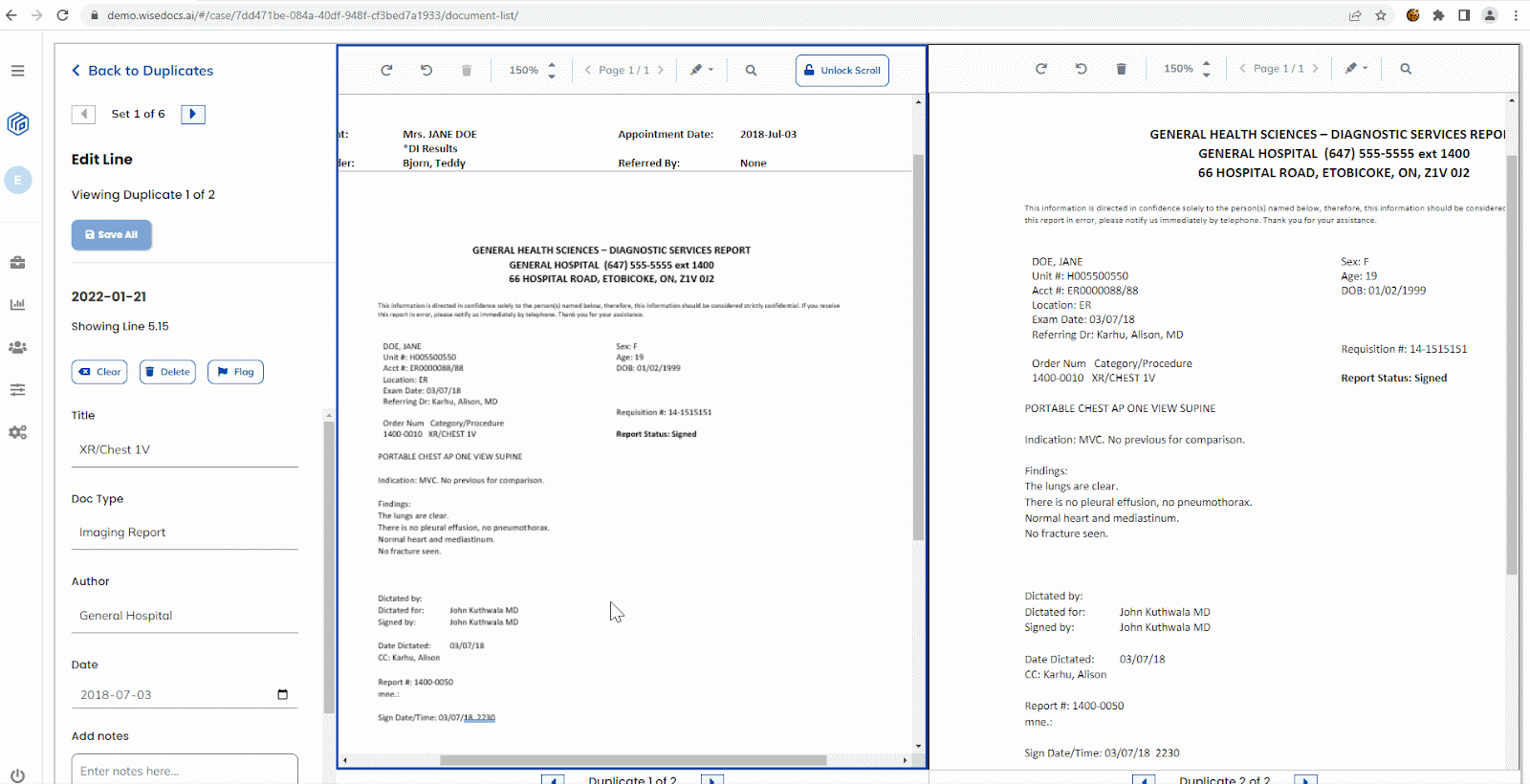
After verifying duplicates, the ‘Clear’ function removes the duplicate line item from the ‘Doc List’ while still keeping the duplicate files in the final output of the report. The ‘Doc List’ is a clickable ‘Table of Contents’ for the medical report where assessors can click into each line item to view corresponding documents. As medical assessors navigate to various pages within a report through the ‘Doc List’, using the ‘Clear’ function to manage duplicates will give assessors less lines to review in the final output, but still the option to scroll through all pages, duplicates included, should they want to do so.
To clear a duplicate:
An average of 10% of a hospital’s records are duplicates, and the more hospitals adopt electronic health records, the greater the amount of duplicates produced will be, making managing duplicates a growing problem that requires a scalable solution, the lack of which could have significant consequences on patients and claimants. Within the insurance industry specifically, one risk of duplicate documentation is providing inaccurate patient information, which could result in a claim appeal being rejected, a burden which hospitals need $262 billion annually to manage.
Deduplication on Wisedocs is one of many features that helps a variety of independent medical evaluation firms process their case documents significantly faster – as much as 70% faster than before in specific cases. Firms also see greater employee satisfaction by integrating technology through Wisedocs into their workflows, enabling them to work remotely, and go paperless.
All in all, using Wisedocs not only helps customers grow their business, but also supports happy workforces and a green future. If interested in seeing the productivity gains for your business, contact the Wisedocs team to get a demo.
